In this tutorial, I will show you how to compress images before uploading them to the server. Usually, we don’t compress images and upload them directly to the server. We upload pictures and then squeeze it; in this tutorial, you will learn how to compress images on the client-side and when user upload, it will take less time (if slow internet) and space on the server.
Suppose you upload an image of 5MB. It will decrease its quality and make it 600kb to 700kb if you set rate to 30%. You can try the demo on our website.
javascript compress image
I have used the JIC JavaScript Library to perform this task.
Let’s start coding:
HTML Form to upload image and preview:
<div class="container"> <div class="row"> <div class="col-md-4 border"> <form id="upload_form"> <label for="file">Choose file</label> <input type="file" id="fileinput" /> </form> </div> <div class="col-md-4 border"> <div class="thumbnail"> <img id="source_image" style="width:100%"> <div class="caption"> <p>Source Image</p> <p><input type="button" id="compress" value="Compress" class="btn-primary" style="display: none;"></p> </div> </div> </div> <div class="col-md-4 border"> <div class="thumbnail"> <img id="compressed_image" style="width:100%"> <div class="caption"> <p>Compressed Image</p> <p><input type="button" id="upload" class="btn-success" value="Upload" style="display: none;"></p> </div> </div> </div> </div> </div>
JavaScript code:
<script>
var output_format = null;
var file_name = null;
function readFile(evt) {
var file = evt.target.files[0];
var reader = new FileReader();
reader.onload = function(event) {
var i = document.getElementById("source_image");
console.log(i);
i.src = event.target.result;
i.onload = function(){
console.log("Image loaded");
}
};
output_format = file.name.split(".").pop();
file_name = file.name;
console.log("Filename:" + file.name);
console.log("Fileformat:" + output_format);
console.log("Filesize:" + (parseInt(file.size) / 1024) + " Kb");
console.log("Type:" + file.type);
reader.readAsDataURL(file);
$("#compress").show();
return false;
}
// compress image
$( "#compress" ).click(function() {
var source_image = document.getElementById("source_image");
if (source_image.src == "") {
alert("You must load an image first!");
return false;
}
var quality = 30;
console.log("process start...");
console.log("process start compress ...");
compressed_image.src = jic.compress(source_image,quality,output_format).src;
$("#upload").show();
});
// upload imange
$( "#upload" ).click(function() {
var compressed_image = document.getElementById("compressed_image");
if (compressed_image.src == "") {
alert("You must compress image first!");
return false;
}
var successCallback= function(response){
console.log("image uploaded successfully! :)");
console.log(response);
}
var errorCallback= function(response){
console.log("image Filed to upload! :)");
console.log(response);
}
console.log("process start upload ...");
jic.upload(compressed_image, "upload.php", "file", file_name,successCallback,errorCallback);
});
document.getElementById("fileinput").addEventListener("change", readFile, false);
</script>
It is a simple code to compress images and upload them to a server using PHP.



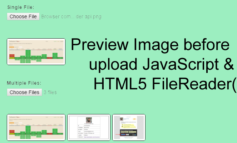
4 Comments
hermawan
November 3, 2020 at 2:44 ammaaf ga pakai bahasa inggri. setelah lama nyari ternyata menemukan artikel ini, yang jadi pertanyaan:
1. bisakah diupload tanpa menekan tombol compress?
2. bisakah berjalan di browser mobile, seperti browser google chrome di Android?
hermawan
November 3, 2020 at 3:54 amsetelah saya coba-coba ini mendekati yang kami inginkan
makasih atas tutorialnya sangat membantu
$( “#compress” ).click(function() {
var source_image = document.getElementById(“source_image”);
if (source_image.src == “”) {
alert(“You must load an image first!”);
return false;
}
var quality = 30;
var successCallback= function(response){
console.log(“image uploaded successfully! :)”);
console.log(response);
}
var errorCallback= function(response){
console.log(“image Filed to upload! :)”);
console.log(response);
}
console.log(“process start…”);
console.log(“process start compress …”);
source_image.src = jic.compress(source_image,quality,output_format).src;
jic.upload(source_image, “upload.php”, “file”, file_name,successCallback,errorCallback);
//$(“#upload”).show();
});
// upload imange
document.getElementById(“fileinput”).addEventListener(“change”, readFile, false);
zam zam
February 4, 2021 at 4:40 amthank you. your code make my day . thumbs up
php
June 1, 2021 at 8:06 pmWow, the aka “smooth” scrolling on this site was so awful, had to disable JS just for this reason alone.
Don’t override OS native behaviors folks are used with